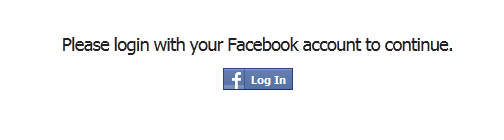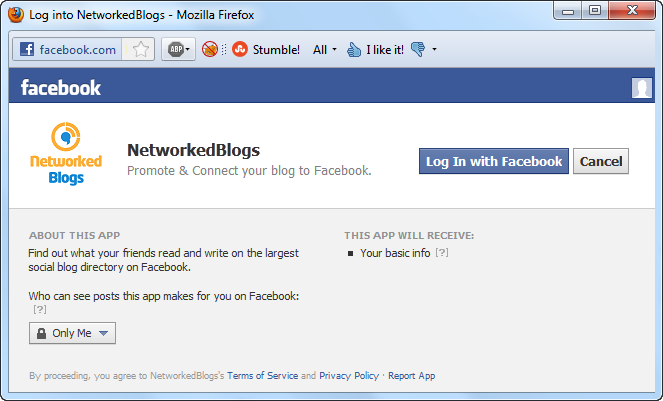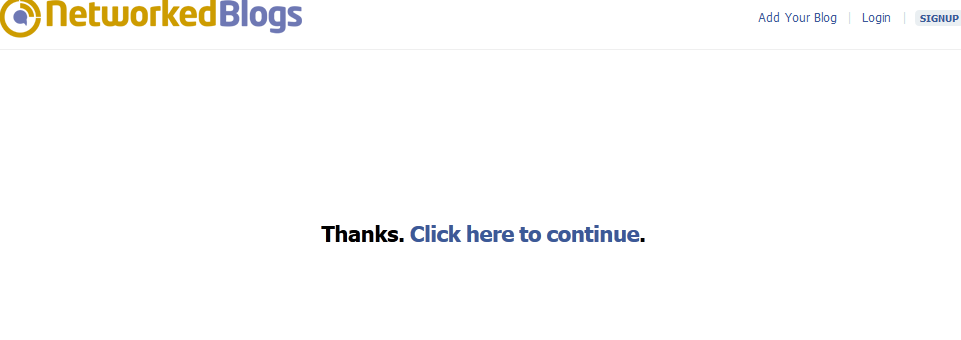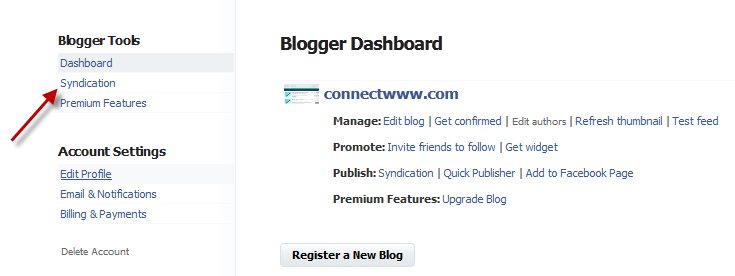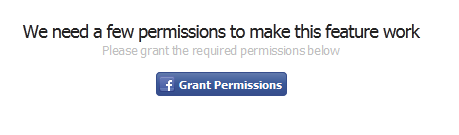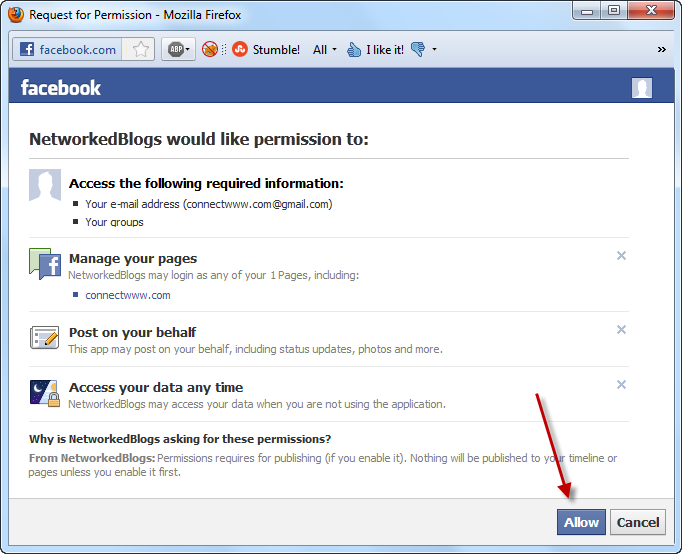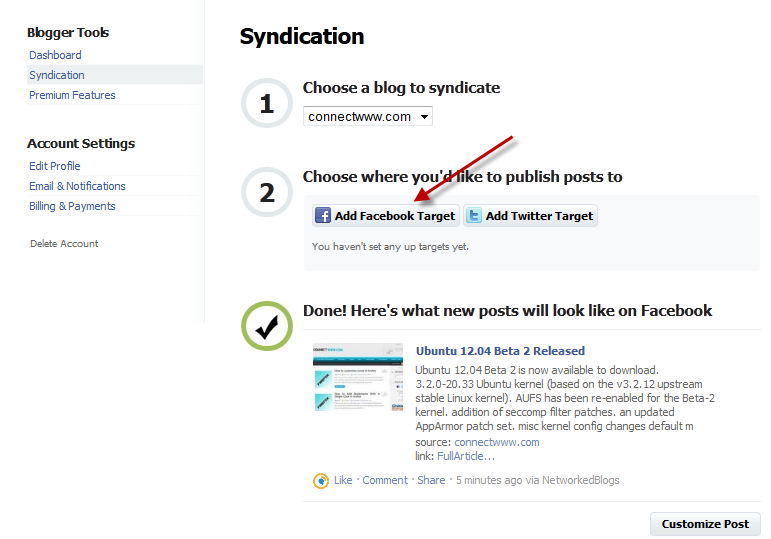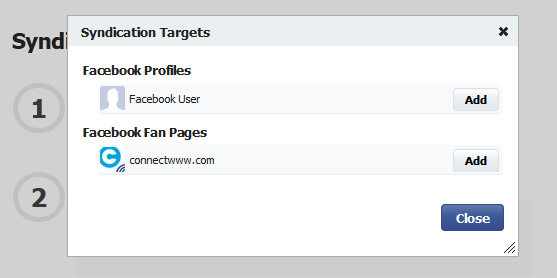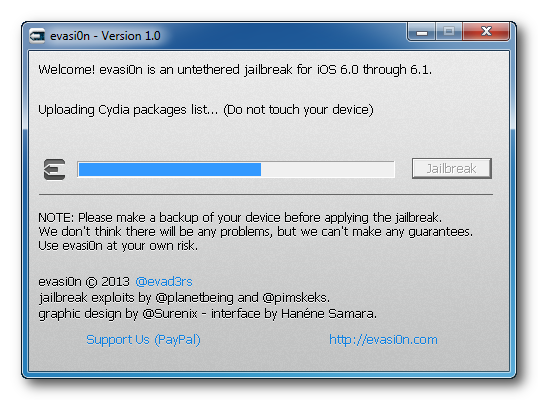ဒီပိုစ္ေလးအတြက္mmugမွ ဦးျမတ္ေသာေမာင္၊ဦးညိဳလင္းထက္၊ကုိသစ္ကပ္ပန္း တို.ကို အထူးေက်းဇူးတင္ပါသည္။
ငယ္ငယ္တံုးက ကစားဖူးျကမွာပါ jxd ေလးေတြ mp4 ေလးေတြထဲမွာ game ေတြ ထည့္ပီးေတာ့ ခလုတ္ေတြပ်က္ေအာင္ ကစားဖူးျကမွာေပါ့ေနာ္။ခု ေတာ့ ခလုတ္ပ်က္စရာ မလိုေတာ့ပါဘူး android phone ေတြ ထဲမွာ mp4 တို. jxd တို.မွာ ထည့္ေဆာ့လို.ရတဲ့ ဂိမ္းေလးေတြကို ကစားလို.ရသြားလို.ပါပဲ။ ကစားဖို.အတြက္ ေအာက္မွာလိုအပ္တာေလးေတြကို ျကိဳတင္ျပင္ဆင္ထားပါတယ္။ စမ္းျကည့္လုိက္ျကေနာ္။jxd game ဆိုေတာ့ ေဒါင္းရတာ 1kb ေတာင္မရွိဖူး ေပ့ါေပါ့ေလးေတြ ဖိုင္ဆိုဒ္ေတြက။ကဲ စမ္းျကည့္ရေအာင္
ဒါေလးအရင္ေဒါင္းပါ
John NES Lite mp4 game player.apk အားေဒါင္းေလာ့ရယူရန္ကလစ္ႏွိပ္ပါ။
ေဒါင္းေလာ့လုပ္ပီးရင္ ဖုန္းထဲကို install လုပ္ပါ။
ပီးရင္မဖြင့္ပါနဲ.ဦး။ေနာက္ထပ္ jxd game ေလးေတြကို ေဒါင္းေလာ့ဆြဲရေအာင္ ေအာက္ကလင့္မွာ အမ်ားျကီးေပးထားပါတယ္
jxd game မ်ားကို ေဒါင္းေလာ့ရယူရန္ ကလစ္ႏွိပ္ပါ။
ျကိဳက္တဲ့ဟာေတြကို ေဒါင္းေလာ့ဆြဲပါ။ကၽြန္ေတာ္ကေတာ့ အကုန္ေဒါင္းလိုက္တယ္။အကုန္ျကိဳက္လို. ဟီးးးး။ပီးရင္ ဖုန္းထဲကsd card ထဲမွာအခုေဒါင္းထားတဲ့ jxd game (.nes ) ဖိုင္ေတြကို မိမိ စိတ္ျကိဳက္ေနရာမွာ သြင္းလိုက္ပါ။ သြင္းပီးရင္ ပထမဆံုး ေဒါင္းပီး install လုပ္ထားတဲ့
ငယ္ငယ္တံုးက ကစားဖူးျကမွာပါ jxd ေလးေတြ mp4 ေလးေတြထဲမွာ game ေတြ ထည့္ပီးေတာ့ ခလုတ္ေတြပ်က္ေအာင္ ကစားဖူးျကမွာေပါ့ေနာ္။ခု ေတာ့ ခလုတ္ပ်က္စရာ မလိုေတာ့ပါဘူး android phone ေတြ ထဲမွာ mp4 တို. jxd တို.မွာ ထည့္ေဆာ့လို.ရတဲ့ ဂိမ္းေလးေတြကို ကစားလို.ရသြားလို.ပါပဲ။ ကစားဖို.အတြက္ ေအာက္မွာလိုအပ္တာေလးေတြကို ျကိဳတင္ျပင္ဆင္ထားပါတယ္။ စမ္းျကည့္လုိက္ျကေနာ္။jxd game ဆိုေတာ့ ေဒါင္းရတာ 1kb ေတာင္မရွိဖူး ေပ့ါေပါ့ေလးေတြ ဖိုင္ဆိုဒ္ေတြက။ကဲ စမ္းျကည့္ရေအာင္
ဒါေလးအရင္ေဒါင္းပါ
John NES Lite mp4 game player.apk အားေဒါင္းေလာ့ရယူရန္ကလစ္ႏွိပ္ပါ။
ေဒါင္းေလာ့လုပ္ပီးရင္ ဖုန္းထဲကို install လုပ္ပါ။
ပီးရင္မဖြင့္ပါနဲ.ဦး။ေနာက္ထပ္ jxd game ေလးေတြကို ေဒါင္းေလာ့ဆြဲရေအာင္ ေအာက္ကလင့္မွာ အမ်ားျကီးေပးထားပါတယ္
jxd game မ်ားကို ေဒါင္းေလာ့ရယူရန္ ကလစ္ႏွိပ္ပါ။
ျကိဳက္တဲ့ဟာေတြကို ေဒါင္းေလာ့ဆြဲပါ။ကၽြန္ေတာ္ကေတာ့ အကုန္ေဒါင္းလိုက္တယ္။အကုန္ျကိဳက္လို. ဟီးးးး။ပီးရင္ ဖုန္းထဲကsd card ထဲမွာအခုေဒါင္းထားတဲ့ jxd game (.nes ) ဖိုင္ေတြကို မိမိ စိတ္ျကိဳက္ေနရာမွာ သြင္းလိုက္ပါ။ သြင္းပီးရင္ ပထမဆံုး ေဒါင္းပီး install လုပ္ထားတဲ့
John NES Lite mp4 game player ကုိ ဖြင့္လုိက္ပါ။ auto searching
လုပ္ေနပါလိမ့္မယ္။ပီးရင္ေတာ့ ခုနက မိမိ သြင္းထားတဲ့ jxd game ေလးေတြကို
တန္းစီပီး ေတြ.ရမွာပါ ကိုယ္ျကိဳက္တဲ့ဟာကို ကလစ္တစ္ခ်က္ႏွိပ္ပီး
ကစားႏိုင္ပါတယ္။ အရမ္းမိုက္ပါတယ္။ အဆင္မေျပတာရွိရင္ စီေဘာက္စ္မွာ
ေအာ္သြားႏိုင္ပါတယ္။